Building a Raspberry Pi Media Player: A Step-by-Step Guide
Creating a media player with a Raspberry Pi is a fun and rewarding project that transforms your Pi into a powerful entertainment hub. Here’s a simple guide to get you started:
Materials Needed:
- Raspberry Pi (Model 3 or 4 recommended)
- MicroSD card (16GB or higher)
- Power supply for Raspberry Pi
- HDMI cable
- External storage (optional, for additional media)
- USB keyboard and mouse (for setup)
- Ethernet cable or Wi-Fi (for internet access)
- Case for Raspberry Pi (optional)
Step 1: Prepare the MicroSD Card
- Download the OS: Download a media center operating system like OSMC (Open Source Media Center) or LibreELEC from their official websites.
- Format the SD Card: Use a tool like SD Card Formatter to format your MicroSD card.
- Write the Image: Use software like Etcher to write the downloaded OS image to the MicroSD card.
Step 2: Set Up the Raspberry Pi
- Insert the MicroSD Card: Insert the prepared MicroSD card into the Raspberry Pi.
- Connect Peripherals: Connect the Raspberry Pi to your TV or monitor using the HDMI cable. Attach the keyboard, mouse, and Ethernet cable if you’re using a wired internet connection.
- Power Up: Connect the power supply to the Raspberry Pi to boot it up.
Step 3: Configure the Media Center
- Initial Setup: Follow the on-screen instructions to complete the initial setup. This includes selecting the language, setting up Wi-Fi (if not using Ethernet), and configuring the display settings.
- Update the System: Ensure that your system is up to date by checking for updates in the settings menu.
Step 4: Add Media Sources
- Connect Storage: Attach any external storage devices containing your media files.
- Add Media Files: Navigate to the media settings in your OS (OSMC or LibreELEC) and add your media sources (movies, music, TV shows). The system will scan and organize your media library.
Step 5: Install Add-ons
- Browse Add-ons: Explore the add-ons section to install additional features and services like streaming apps, weather updates, or music services.
- Install: Select and install the desired add-ons from the repository.
Step 6: Customize and Enjoy
- Customize Interface: Personalize the look and feel of your media player by changing themes and layouts.
- Control Remotely: Use your smartphone as a remote by installing a compatible app like Kore for OSMC or the official Kodi remote.
Read this Amazing Magazine to Step by step do it
Building a Raspberry Pi media player is a straightforward project that can significantly enhance your home entertainment system. With the ability to stream content, play local media, and install various add-ons, your Raspberry Pi media player can become the centerpiece of your digital entertainment. Enjoy your new media hub!
The MagPi - Issue 142, June 2024
English | 100 pages | True PDF | 30.1 MB
Categories:
Coding
Computer Languages
Growing Tips
Magazine
tech
Technology
Tips
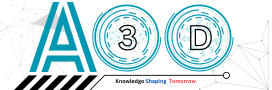

.png)






0 comments: