This is the most Auto CAD using Person asking how to do this Auto CAD Constraint Correction
If you are working with a CAD file and you keep getting this annoying constraint symbol which also slows down AutoCAD when you select any object here is how to remove it:Right-click on the symbol, either select “Hide All Constraints” to hide all the constraints or choose “Constraint Bar Settings” to individually pick which constraint to hide. The constraint bar settings will show you all the available settings that you can modify.
NB: Choosing “Hide all constraint” will hide them once but it will not prevent them from showing up again. To completely hide them use the Constraint Bar setting and select “Infer geometric constraints“. That should fix your problem.
Categories:
CAD Tip
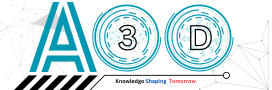


.png)






thanks a lot for this post, I have a useful post too about Linksys EA6300
ReplyDeleteGood readding
ReplyDelete