Issue
You received an error message similar to the following when trying to use a particular font in a drawing:
Error creating text style "(font)": Font file "(font)" not installed.
For example, if you attempted to create a zone or Work Area and your Zone Text Style is set to a Swiss font, you might receive the message: Error creating text style "ZONE": Font file "swiss.tff" not installed.
Cause
You are attempting to use a font that is either:
- Not installed on your computer, or
- An Open Type font (OTF), which AutoCAD does not support
To determine the exact issue with the font you're trying to use, check the file extension of the font file listed in the error message.
 If the font name has a file extension other than .otf, such as .tff, the font is most likely not installed on your computer.
If the font name has a file extension other than .otf, such as .tff, the font is most likely not installed on your computer.If the font name has a .otf extension, it's an OTF font, which AutoCAD doesn't support.
Land F/X tools and our default Text Styles:
If you're using a Land F/X tool that requires the placement of text, the Land F/X Text Style associated with that tool is currently assigned to a problematic font. The two examples pictured above show two potential errors you might see when trying to place, or use a tool associated with, the ZONE Text Style. In this case, the ZONE style applies automatically to text placed in a drawing through the use of our Work Area tool and Zoning callouts.
Solution
1. Open the General Preferences screen:
F/X Admin ribbon
Several toolbars (FX Admin toolbar pictured)
Any of the F/X pull-down menus
(F/X Admin, F/X Graphics, F/X Planting, F/X Irrigation, or F/X Details)
or type *FXPreferences in the Command line
2. In the General Preferences screen, highlight the problematic Text Style (example: Zone), and click Edit to open the Text Manager.
3. In the Text Manager, select a different font.
Each font you see in the list will be both installed on your computer and not an OTF style. Any font you choose will resolve the issue.
In our example, we'll assign the font Arial to the ZONE Text Style.
Click OK to save the change.
You should now be able to use the Land F/X tool or place text without seeing the error.
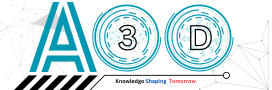







.png)






0 comments: